CTDBackup is a SIO-CALCOFI developed CTD cast file auto-backup utility. The CTDBackup icon on the Windows desktop is mapped to the hot-key combination <Ctrl><Alt> B. This key combination is pressed immediately upon completion of a CTD cast, once Seasoft data acquisition is stopped. CTDBackup zips all the cast files (.hex, .hdr, .mrk, .xmlcon, .nav, .bl) into a single zip file which is copied to a flash drive, backup drive or dir, & data server, if available.
Additionally, a sample log base file is created using the CTDATDEPTH event file (Q:\CODES\YYYY\YYMM\Events\YYMMCTDATDEPTH.csv) which contains the GPS date, time, lat, lon, order occupied, CalCOFI line & sta data at the time the CTD reach terminal depth. This timestamp is historically the official cast time and position reported in all data products such as Data Report and hydrographic database. If the CTDATDEPTH event file is unavailable, the .nav file date, time, lat, & lon plus .hdr file information is substituted.
Lastly, the .hdr, .mrk, .nav files are merge into a single .prn file for printing & binding with the console ops & cast plots.
Setup & Operation
| Description | CTDBackup Form |
|
CTDBackup.cfg - CTDBackup is typically installed at C:\CTDBackup and the ctdbackup.cfg file sets the next station to zip and the default data & file paths (see image). Once the cruise information is updated in the cfg, no further editing is required unless non-consecutive numbering occurs. CTDBackup is programmed to expect sequential cast numbering 001, 002, ...;normally the CTDBackup CFG form is not seen unless there are configuration issues. If it cannot find the right cast files, it is usually because stations numbers are not consecutive or the CTD header and files were mis-numbered. If misnumbered, Quit, rename the files, then press <CTRL><Alt> B once more. The Sample Deep 1st & Sample Shallow 1st toggle changes the bottle order. In the cfg file, the values is set to 24 - Sample Shallow 1st.
|
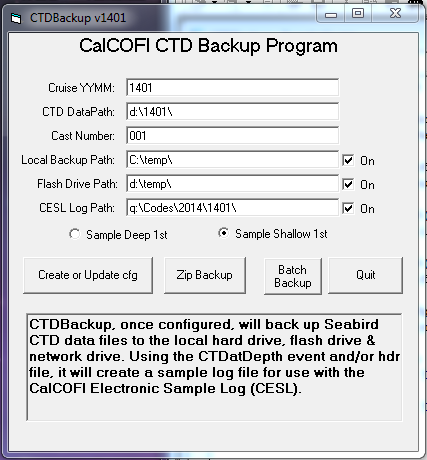 |
|
CTDBackup Success Form - when <CTRL><ALT> B are pressed in combination, the 7-zip windows will appear as Seabird cast files are zipped - do not close the dialog box before the 7-zip windows close. The CTDBackup Success form will display, listing all the backup files generated as well as the sample log base file. The first time CTDBackup is run, the user should verify the files are labeled properly and going to the right locations. This form reminds the CTD operator to turn off the deck unit and unplug the ISUS sensor battery. If the network & data server are unavailable, change the CESL Log Path from Q: to a 2nd flash drive letter. The log will not be available to the CESL tablet unless the 2nd flash drive is "sneaker-netted" to CESL. |
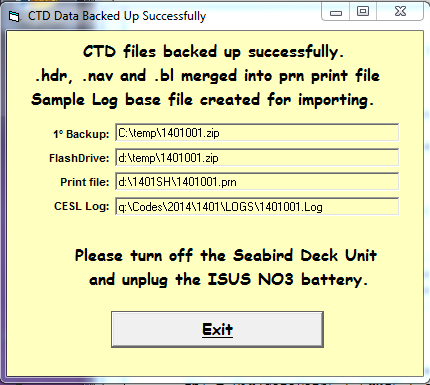 |
